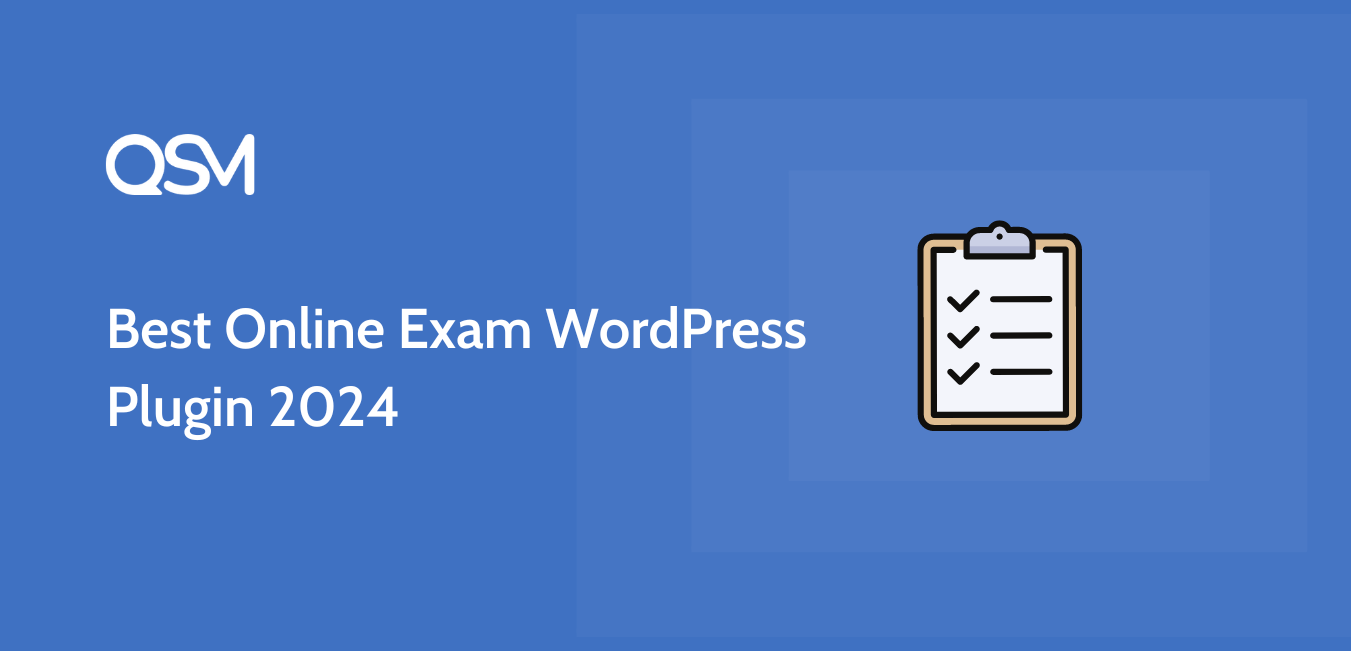
Top Online Exam Plugins 2021
June 12th, 2024
00:00

00:00
Summary
- Shift from traditional to online exams
- Cost-effective and efficient solutions
- Benefits of online exam plugins
- Key features to consider
- Top plugins: QSM, Formidable Forms, ClassMarker
- Customization, security, and user-friendliness
Sources
The transition from traditional pen-and-paper exams to online examinations marks a significant shift in the educational landscape. This transformation has been driven by advancements in technology, devices, and the availability of free tools that facilitate the conduct of exams over the Internet. Traditional exams typically involve substantial costs associated with physical logistics, capital, and time. In contrast, online examinations offer a more cost-effective and efficient alternative. Online exams reduce the need for physical assets and logistical arrangements, thereby cutting costs significantly. Additionally, the time savings are considerable as students can complete exams from various locations without the need to travel to a specific venue. This flexibility also enhances accessibility, allowing students to take exams from the comfort of their homes or any location with an internet connection. As educational institutions increasingly recognize the benefits of online examinations, many are working to establish robust systems to facilitate this new mode of assessment. One effective solution for conducting online exams is the use of Online Exam WordPress Plugins. These plugins provide an all-in-one platform for creating and managing online exams, tests, and assessments, including time-based tests. The Quiz and Survey Master (QSM) plugin stands out as a popular choice for creating detailed online exams. It offers a range of advanced features such as categorizing questions, limiting the number of attempts, and scheduling exams. The plugin's versatility and ease of use make it a valuable tool for educators and institutions looking to streamline their examination processes. By leveraging the capabilities of online exam plugins, institutions can provide a seamless and efficient examination experience for students, while also reaping the benefits of reduced costs and increased accessibility. The growing popularity of online exam plugins, particularly for WordPress, can be attributed to their ability to offer a comprehensive solution for educational assessments. These plugins simplify the process of creating, administering, and grading exams, making them an invaluable resource for educators and institutions. When choosing an online exam plugin, several key features should be considered to ensure it meets the needs of both administrators and students. User-friendliness is paramount; a plugin with an intuitive interface allows for efficient creation and management of quizzes and exams. Compatibility is another crucial factor. The plugin must work seamlessly with the WordPress theme and other installed plugins to avoid conflicts and ensure smooth operation. Security is a significant concern when conducting online exams. It is essential to select a plugin that offers regular updates and robust developer support to mitigate security vulnerabilities. This ensures that the plugin remains secure and dependable over time. Additionally, the cost of the plugin should be evaluated. Some plugins are available as one-time purchases, while others operate on a subscription-based model. It is important to choose a plugin that fits within the budget while providing the necessary features. Among the top online exam plugins is Quiz and Survey Master (QSM). QSM is renowned for its extensive customization capabilities and user-friendly experience. It allows the creation of sophisticated tests and quizzes with various question types, timers, hints, and test restrictions. Users can tailor the exam to specific requirements and even customize the student results page, making it a versatile choice. Another notable plugin is Formidable Forms. This plugin enables the creation of exams with multiple question types, including multiple-choice and fill-in-the-blank. It offers customizable grading scales and automatic score calculations, displaying results in various formats such as percentages, letter grades, or number counts. ClassMarker is also a prominent online quiz builder. It caters to both educators and business customers, offering customizable quizzes that can be tailored to match the website's appearance. ClassMarker provides advanced reporting features and the ability to generate detailed data reports, making it an excellent solution for large-scale surveys and assessments. As the demand for online examinations continues to rise, these plugins represent powerful tools that streamline the assessment process, enhance accessibility, and offer robust security features. Choosing the right plugin involves evaluating its user-friendliness, compatibility, security, and cost to ensure it aligns with the institution's needs and provides a seamless examination experience for students. Quiz and Survey Master, commonly known as QSM, stands out as a premier choice for creating online exams due to its extensive features and customization options. This plugin offers a flexible and versatile platform that caters to a wide range of educational needs. One of the key strengths of QSM is its robust customization options. Educators can tailor exams to meet specific requirements by adjusting various settings. This includes setting time limits for exams, applying test restrictions, and categorizing questions for better organization. The plugin’s intuitive interface makes it easy for users to navigate these options and create detailed, sophisticated assessments. QSM supports over fifteen different question types, allowing for diverse and engaging exams. Question types include multiple-choice, multiple response, fill in the blanks, short answers, and even slider questions. This variety ensures that educators can design comprehensive assessments that accurately measure student understanding across different formats. The grading system in QSM is another standout feature. It offers multiple grading options, such as correct/incorrect grading and point-based systems. Educators can also provide detailed feedback for each answer, helping students understand their mistakes and learn from them. This level of detail enhances the learning experience and provides valuable insights into student performance. Additional functionalities like timers and hints further enrich the exam-taking experience. The timer function ensures that exams are completed within a specified timeframe, adding a layer of discipline and structure. Hints can be provided for questions, guiding students towards the correct answers without giving them away. These features make QSM a comprehensive tool for creating well-rounded assessments. User testimonials highlight the widespread use and effectiveness of QSM. With over one million users, the plugin has garnered positive feedback for its ease of use and powerful features. Educators praise its ability to create detailed exams quickly and efficiently, while students appreciate the clear and structured format of the assessments. Statistics on the plugin's usage further underscore its popularity. The large user base and frequent updates indicate a reliable and trusted tool that continues to evolve to meet the needs of its users. In summary, Quiz and Survey Master offers a versatile and user-friendly platform for creating online exams. Its extensive customization options, diverse question types, robust grading systems, and additional functionalities make it a top choice for educators looking to enhance their assessment processes. The positive user feedback and widespread adoption of the plugin are testaments to its effectiveness and reliability. Creating an online exam with Quiz and Survey Master (QSM) is a straightforward process that involves several key steps. This practical guide will walk through the process from installation and activation to creating questions, configuring settings, and publishing the exam. To begin, install the QSM plugin. If logged into the WordPress admin panel, navigate to Plugins, then Add New, and search for "QSM." Once located, click Install Now and then Activate. After activation, the QSM menu will appear on the WordPress sidebar, indicating that the plugin is ready for use. Next, create a new exam by clicking on the QSM menu to access the dashboard. From there, select Create New Quiz/Survey. Provide a name for the exam, such as "QSM Online Exam," and choose the Quiz form type, which allows for the use of a timer to track the duration of the exam. For grading, select the option that suits the exam's needs, whether it be correct/incorrect or point-based systems. After setting up the basic parameters, configure the form settings. These initial settings include determining the time limit for the exam based on the number of questions and their difficulty level. For instance, a sample test with a few questions might have a time limit of five minutes. Save these configurations by clicking the Next button. Now, add questions to the exam. Start with Page One and type the question in the provided field. If the question requires additional context, use the add description button. QSM supports various question formats, including text, images, videos, and audio. Choose from the fifteen question types available, such as vertical multiple choice. Mark the question as required if it must be answered and cannot be skipped. Then, add the answers, assigning points and indicating the correct answer to facilitate automatic grading. Categorize each question to help organize the exam and randomize questions within categories if desired. Adding hints for each question can also assist students during the exam. Once all questions are added and configured, save the changes. Before the exam starts, collect necessary information from respondents using a pre-exam form. This form can gather details like name, ID, and class. Configure the fields accordingly and save the contact information settings. Next, configure the message to be displayed to respondents either before or after they start the exam. This message can include instructions or rules, enhancing clarity and ensuring that students understand the exam requirements. Further configure the exam settings, such as enabling a progress bar, setting the number of questions per page, forcing exam submission upon timer expiry, and limiting the number of attempts. Additional settings include randomizing questions and ensuring responses are saved in a database. Set up email notifications to be sent to respondents after exam completion. These emails can remind them of their answers, scores, and other relevant information. Customize the email content using template variables to personalize the communication. Configure the results page to display a summary of the respondent's performance. Use template variables to ensure the results page is unique to each student, showing their score and any additional feedback. Finally, publish the exam by selecting the Publish Quiz button. To embed the exam on a webpage or use it as a hyperlink, navigate to QSM, then Quizzes/Surveys. Locate the configured exam and copy the shortcode provided. Paste it onto the desired webpage for easy access. To maximize the plugin's features and ensure a smooth exam experience, regularly update QSM and explore its pro add-ons. These add-ons offer advanced functionalities such as detailed reporting, integration with mailing services, and enhanced timers. By leveraging these tools, educators can create powerful and engaging online exams that meet diverse assessment needs.