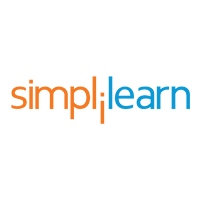
How Excel's VBA Scripts Can Automate Your Email Routine
August 26th, 2024
00:00

00:00
Summary
- Excel integrates with Outlook for email automation
- VBA scripts enable sending emails to lists of recipients
- Listeners learn to set up VBA, customize messages, attach files
Sources
Welcome to todays episode where the focus is on automation within Microsoft Excel. Automation is the application of technology to conduct a process or procedure with minimal human assistance. In this context, Visual Basic for Applications, or VBA, is a significant player in the realm of Excel automation, presenting capabilities that extend beyond the bounds of standard spreadsheet functions. Its a programming language that enables users to automate repetitive tasks and create complex workflows within Excel. One of the most potent features of VBA in Excel is the ability to send automated emails, simplifying what could otherwise be a time-consuming process. Consider the scenario where a team is responsible for monthly updates on spreadsheets or documents. The completion of these updates could trigger an automated email alert, thanks to VBA. Or envision a list of customer names and corresponding file paths in an Excel sheet, each requiring a personalized email with specific attachments. These are situations where VBA scripts can be employed to send emails efficiently. The process begins with writing VBA scripts in Excel to automate Outlook and send emails with attachments, marking recipients in Cc and Bcc as needed. The starting point is the Developer Tab in Excel, where the Visual Basic editor can be accessed. From there, one must activate the necessary object libraries, specifically the Microsoft Outlook Object Library, to enable interaction between Excel and Outlook. A subprocedure is then created within a new module, where the properties of Outlook are accessed via VBA. The script involves declaring object variables to represent the Outlook application and a new email item. From there, its a matter of using properties like To, CC, and BCC to specify recipients, and Subject and HTMLBody to craft the message. To insert new lines in the email body, the vbNewLine constant is used. Adding attachments is also a streamlined process. For attaching the current workbook, one simply assigns ThisWorkbook.FullName to a string variable and then uses the Attachments.Add method. For other files, the specific file path and extension are passed into the Attachments.Add method. For those who prefer to manually edit the email before sending, the .Display method presents the email draft, while the .Send method is used to dispatch the email to the intended recipients. This flexibility allows for both automated and semi-automated email processes, catering to various user preferences and requirements. To send an email to multiple recipients from an Excel list, a similar approach is taken, with a VBA code that iterates through a range containing email addresses. A message window is then displayed with all addresses populated in the To field, ready for the sender to finalize the subject and message before sending. For sending emails with the current workbook as an attachment to multiple recipients, the process aligns closely with the aforementioned methods but includes the workbook as an attachment within the email draft automatically. In essence, learning to send emails through Excel using VBA can be a transformative skill, enhancing productivity in the workplace. The ability to develop advanced programming skills through hands-on examples paves the way for learning best practices and optimization techniques within Excel and VBA. For those starting their journey, the Business Analytics Certification Course with Excel is an excellent resource to build foundational knowledge in data analysis and statistics while advancing ones capabilities in Excel through practical applications like email automation. Understanding the fundamental reasons for utilizing Excels email automation capabilities sets the foundation for grasping its transformative impact. In an office environment, effective communication is pivotal. Excel, paired with VBA, provides a streamlined method for sending team updates, managing customer communications, and automating notifications. These scenarios highlight where VBAs functionality can truly become a game-changer, transforming mundane tasks into automated processes that save time and reduce the potential for human error. To capitalize on these capabilities, one must first set up the VBA environment appropriately. The process begins by ensuring that the Microsoft Outlook Object Library is enabled. This library is critical as it contains the necessary elements for Excel to interact with Outlook. To enable this library, one must navigate to the Developer Tab, select Visual Basic to open the VB code editor, and from there, access the Tools menu to find References. Within this dialog, the relevant libraries—Microsoft Office Object Library, OLE Automation, and specifically Microsoft Outlook Object Library—must be selected. With the environment set up, the next step is to write a basic VBA script that can send an email. This script is initiated by inserting a new module via the Insert tab in the VB code editor and creating a subprocedure, which serves as the container for the code that will execute the emailing task. Within this subprocedure, object variables are declared to represent the Outlook application and a new mail item. The scripting process then involves assigning values to the properties of the mail item. This includes specifying the recipient in the To property, adding any additional recipients in CC or BCC, setting the Subject, and composing the Body of the email. For those who require a rich text format or need to include HTML content, the HTMLBody type is used. To attach files, the Attachments.Add method is employed, allowing for the inclusion of the current workbook or other specified documents. This foundational knowledge of Excels email capabilities opens up a world of possibilities for automating routine communication tasks. The process is not only straightforward but also highly customizable, meaning that scripts can be tailored to the specific needs of any project or workflow. By understanding and utilizing these basics, one is well on their way to enhancing workplace productivity and developing advanced programming skills within Excels powerful automation framework. Transitioning from the foundational aspects of email automation, the next stage involves delving into advanced email operations using VBA. This progression embraces the complexity of tasks such as dispatching emails to an array of recipients simultaneously. An exploration into a VBA code sample designed for this purpose reveals the intricacies of sending messages to a list of email addresses extracted directly from an Excel column. The process is relatively straightforward yet powerful. A VBA script is crafted to loop through each cell within a specified range, typically a column where each cell contains an email address. The script then compiles these addresses into a single string, delineated by semicolons, which is the standard separator for email addresses in the To field of an email. This string is subsequently assigned to the To property of the mail item object within the script. In addition to managing multiple recipients, this segment also illustrates how to attach the current workbook to an email. This feature is particularly useful for sharing updated reports or data sheets automatically. The method involves using the Attachments.Add function, where ThisWorkbook.FullName—a reference to the full file path of the current workbook—is provided as an argument. This action attaches the open workbook to the email, ready to be sent to the recipients. But the capabilities do not end there. Customization plays a crucial role in advanced VBA operations. Listeners will learn how to tailor their email messages, ensuring that each email can be personalized to suit the context. This could mean customizing the email body text, subject line, or even the attachments based on specific criteria or conditions. For example, one might have a dataset with customer names, email addresses, and a corresponding file path for individual reports. The VBA script can be designed to send personalized emails to each customer with their specific report attached. The script achieves this by iterating over the rows in the dataset, extracting the required information, and using it to populate the properties of the mail item for each email sent. These advanced techniques demonstrate the true power of automation with Excels VBA. By mastering these skills, users can significantly optimize their workflows, personalize communication, and handle complex email operations with ease. Such proficiency in VBA not only enhances workplace productivity but also positions the user as a valuable asset capable of leveraging Excels full potential to streamline business processes.